Metamask A Blockchain Dapp Tool
In order to use the blockchain, you need to install a mobile distributed application (dApp) browser. One of the most popular dApp browsers is known as Metamask. Follow the first set of instructions to install it on the Chrome browser, and then read on to start unlocking the power of the blockchain!
Installing Metamask
Step 1. Go to the Metamask website.
Step 2. Click “Get Chrome Extension” to install Metamask.
Step 3. Click “Add to Chrome” in the upper right.
Step 4. Click “Add Extension” to complete the installation.
You will know Metamask has been installed when you see the fox logo on the upper right hand corner of your browser.
Using Metamask
One of the first tasks you will want to do on Metamask is to install a wallet (or “vault” as Metamask calls it) to hold your cryptocurrencies. To do this, follow the instructions below.
Step 1. Click on the Metamask logo in the upper right hand corner of your Google chrome browser.
Step 2. Read and agree to the terms and conditions. You may have to agree to 2 to 3 pages worth of terms.
Step 3. Enter a password and click “Create” to create your wallet.
Step 4. You will see a set of 12 “seed words” for your vault. Click “Save Seed Words as File” and copy the “MetaMask Seed Words” file that is downloaded to a safe place. You will need it to access your vault.
Step 5. Click “I’ve Copied It Somewhere Safe” once your seed words file has been secured. You’ll be taken into your Metamask wallet!
You are now in the Ethereum mainnet network. To start experimenting with Metamask, you can switch to one of the testnet networks by clicking “Main Network” in the left hand corner of the wallet pop up screen, and selecting one of the testnets such as Ropsten Test Network or Kovan Test Network.
From these Test Networks, you can safely “buy” and “send” test Ether from a faucet and begin experimenting with the blockchain. Click around within the test network and start understanding how the blockchain works!
Configuring the wallet
You might notice straight away that we’re still dealing with an Ethereum wallet. At best, this won’t work with Binance Smart Chain DApps. At worst, you could lose funds by sending them to addresses you can’t actually use.Let’s change that. We want to access the Settings to point the wallet towards Binance Smart Chain nodes.
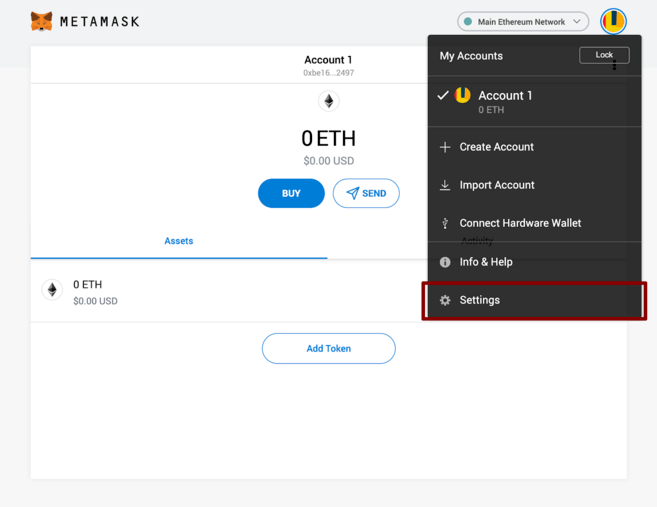
Select Settings from the dropdown menu.
On the Settings page, we want to locate the Networks menu.
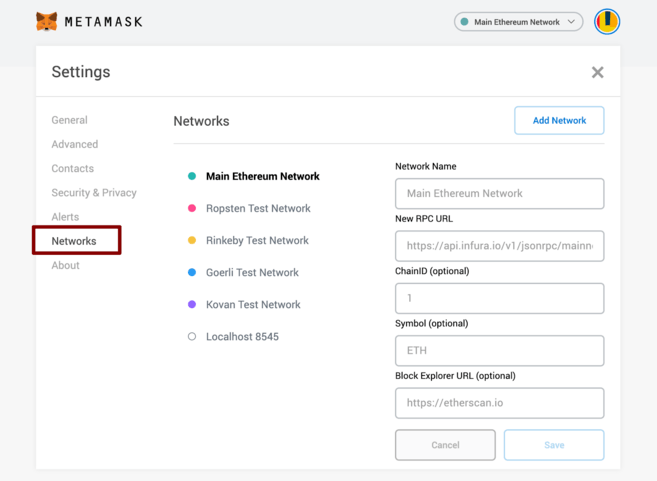
The Networks menu.We want to click Add Network in the top-right corner to manually add the Binance Smart Chain one – it doesn’t come packaged with MetaMask. It’s important to note that there are two networks we can use here: the testnet or the mainnet. Below are the parameters to fill in for each.
Mainnet (This is the one you are probably looking for)
Network Name: Smart ChainNew RPC URL: https://bsc-dataseed.binance.org/ChainID: 56Symbol: BNBBlock Explorer URL: https://bscscan.com
Testnet
Network Name: Smart Chain – TestnetNew RPC URL: https://data-seed-prebsc-1-s1.binance.org:8545/ChainID: 97Symbol: BNBBlock Explorer URL: https://testnet.bscscan.comWe’re going to use the testnet in this tutorial, but you will likely want to use the mainnet. We recommend adding both if you intend to use MetaMask to transfer BNB or Binance Smart Chain tokens. Once you Save the Network and return to the main view, you’ll notice two things: the network has automatically been set to the one you just entered, and the units are no longer denominated in ETH, but in BNB.
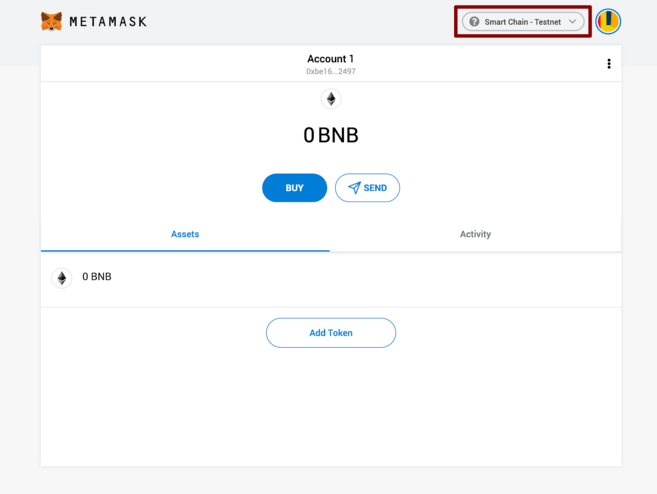
We’ve connected to the testnet, but you’ll probably be connecting to the mainnet.
Making transactions (on the testnet)
Don’t let the Ethereum logo fool you – we’ve tuned into the BSC testnet. Next, let’s get some funds to play with. Hover over Account 1, and click to copy your address to the clipboard. We’ll head over to the Binance Smart Chain Faucet and paste it into the form.
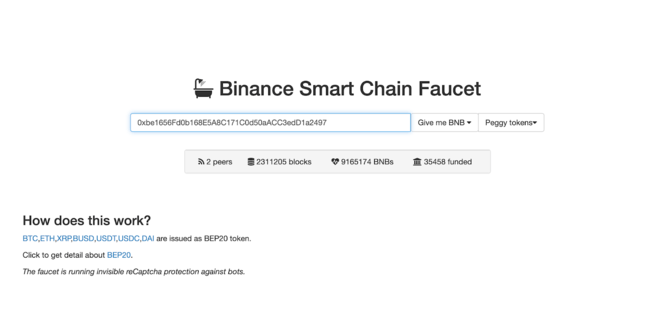
Let’s get rich.Peggy coins might be of interest if you’re testing out an application that supports BEP-20 tokens. They’re simply tokens issued on Binance Smart Chain that are “pegged” to assets on other chains (like BTC, XRP, USDT, etc.), meaning that they trade at the same price. Let’s stick to BNB for now. Click on the Give me BNB dropdown and select the amount you wish to receive. You might need to wait a couple of minutes, but the funds will show up in your testnet wallet imminently.
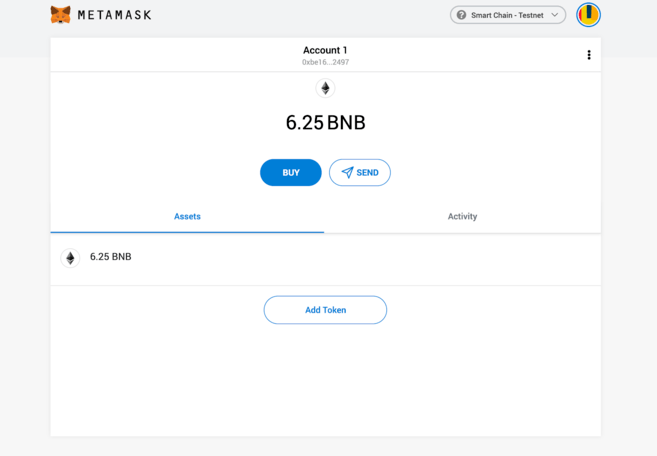
Our newly-funded wallet.From here, we’ll send the funds off somewhere to demonstrate how it works. We’ve just grabbed a random address from BscScan Testnet that we’ll donate them to. Go ahead and click Send.
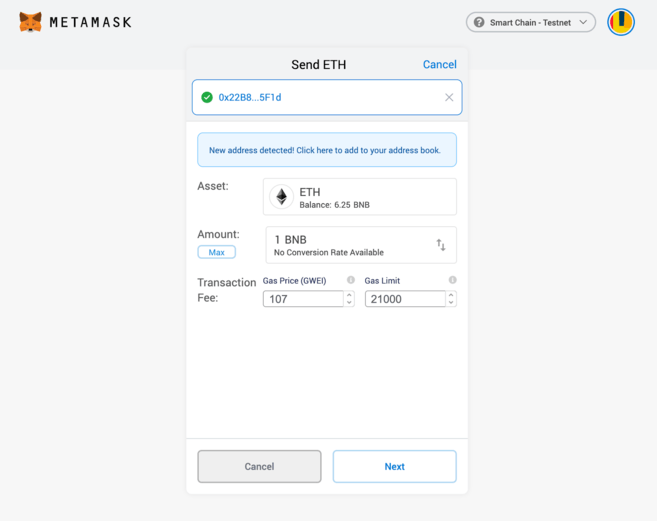
You can ignore the parts relating to ether. Here, you can manually adjust the fee if required.We’ve gone with a transaction of 1 BNB. We’ll leave the fees untouched and hit Next. We then get one more chance to review the transaction – if everything looks good, hit Confirm. And that’s it! You’ll get a notification informing you when your transaction settles.
Closing thoughts
MetaMask has long been the go-to passport for accessing the sprawling Ethereum landscape. But, with minimal effort, anyone can configure it to point towards Binance Smart Chain. This allows them to enjoy years of development put into making MetaMask an indispensable tool for anyone interacting with decentralized applications.

