Referrals.com
Referrals.com is the next generation referral web app that actually creates your inner circle of influence and automatically categorizes them in terms of their industry of preference.
Referrals.com is the next generation referral web app that actually creates your inner circle of influence and automatically categorizes them in terms of their industry of preference.
CHALLENGES :
When we built Referrals, the problem was, the web dilutes your contacts and there is really no way you could categorize 200 people that you trust dynamically. These contacts may be in your phone, in your webmail app, or your social circle. So the challenge was to get them organized in such a way that you benefit from the services of a handyman you trusted with repair services a year ago than try and getting a new one.
SOLUTIONS:
The solution that we felt relevant is to build a system, a web application that allows you to gather contacts of people you have done business with this year or in the past from the web which includes your mail contacts, the social web, and offline or phone contacts -turning contacts into commerce.
BUSINESS VALUE :
The relevance of allowing Referral users to create their own trusted network is one of the best things that could disrupt the current social marketplace. It allows for many opportunities both within Referrals and externally.
The ability to be able to develop apps for Referrals is a great avenue for its growth both in its current value and its purported value within the next 3 years.
Referrals.com is in the alpha stage, and we’re working hard behind the scenes to build the ultimate referrals platform. Thanks for taking the time to check us out and stay tuned for more robust features to help you generate business. We’re part of the Referral Ventures network.
I. USER FEATURES AND FUNCTIONALITY
-
Registration and Login – Basic registration is free. Referrals requires the following user information: Email, Referrals Password, First Name, Last Name, Username, Country, Zip Code, Industry, Profession, Mobile Number (optional), Specialty. After successfully submitting these information, an email containing verification link will be sent to the email address provided.
-
via Linkedin – Deactivated
-
via facebook – A user may register using their facebook account. By doing so, referrals takes user’s basic information from facebook such as their first name, last name, and email.
-
via friend invite – A user can invite people from their other social connections such as gmail, yahoomail, facebook and mobile to join referrals. The invited connections will receive email, SMS, or facebook private message with a link to referrals.com’s registration.
-
Dashboard
-
Referrals Board – Shows a graph showing industries and some of the user’s connections in each industry. To view all users under a specific industry, the category name must clicked. The page will redirect to the selected industry’s graph, for example, http://www.referrals.com/partyworld/industry/7/Tech-and-Internet
-
-
Referrals I Need – By default, shows a table showing the user’s referral (job) posts. This table also shows the post’s category, start date, date posted, status (open or done/closed), and the number of applicants. There are two other buttons in this tab:
Post Referral I Need button – shows referral need form
Post Applications – shows a table of referral needs a user has applied to.
-
Profile
-
Invite to Referral Graph – Users can invite other members to be placed in their Referral Boards. Adding new boards increases users’ Referral Score.
-
-
Send Message – Users can exchange messages if they are already connected.
-
Refer Me – A user can refer a member to other members implying that they do good work. Also, users can refer via email or facebook. A private message will be received with the link of the member being referred.
-
Review Me – A user can leave a short review to other Referral members.
-
Request Service -If a user is connected to a member, the user may request a service or request a professional information from the member.
-
Send Page to Friend
-
Invite Contacts
-
via email -A user can invite people via email. The invited connection will receive an email with a link to Referral’s registration.
-
-
via mobile – A user can invite people via mobile. A text message will be sent to the invited connection.
-
via yahoo – A user can invite people from their Yahoo connections. An email will be sent to the invited connection.
-
via gmail – A user can invite people from their Gmail connections. An email will be sent to the invited connection.
-
via facebook – A user can invite people from their Facebook friends. The invited connection will receive a private message in their Facebook accounts.
-
via linkedin – deactivated
-
Inbox
-
received messages – A lists showing all messages received by the user
-
-
sent messages- A lists showing all sent messages by the user
-
service requests sent – table showing services a user requested to another user.
-
received service requests – table showing services another user requested to the user.
-
Graph Invites
-
graph invite requests – List of users who wants to add you to their referrals graph.
-
-
referred to you – List of users referred/suggested to you by your connections.
-
Get Badges
-
Vertical Profile Badge
-
Column Profile Badge
-
Referrals Boards Badge
-
Profile Skills Badge
-
Profile Tracking Badge
-
-
Settings
-
Edit Professional Info – User may update their professional information that they have provided on registration. Email address and username, however, can not be altered.
-
-
Privacy – Block email invites – stop receiving emails from referrals through a specific user. Delete account – user can delete their referrals account. However, the same email will not be allowed to register again.
-
Services – By default shows a table of a user’s skills and services. Add New Skill button – will show a skills and services form.
-
Connect Social Accounts – User can connect their facebook and twitter accounts to their referrals account. Referrals will get the sum of a user’s connections and will be added to their referrals score.
-
Manage Gallery – User may upload up to five images in their gallery. They may select a profile picture from this gallery. The images provided is shown in their profile. Embed Video – a user may also add a youtube video. It will be added in their profile gallery along with their images.
-
Edit reviews – Shows a table showing testimonials from other users. User may select which among the testimonials will show in
-
Travel Preference – User may specify how far he/she is willing to travel for job, or not at all.
-
Hourly rate – Specify hourly rate.
-
Referrals Score – Shows sum of referral connections and connections from Linkedin, Twitter and Facebook accounts.
-
Search – Search from referral database.
II. MOBILE FEATURES AND FUNCTIONALITY
-
Register and Login
-
Referral Board
-
Current Contacts – Shows list of industries and number of connections in each industry. By clicking an industry, the list of user connections in that category will pop-up.
-
-
Referral Requests – Shows the list of referral jobs requested by other users to the logged in user
-
Invites – Shows the list of other users who requested to add the logged in user to their referral graph.
-
Inbox – Shows list of connections the logged in users have exchanged messages with.
-
Referral I Need
-
Your Posts – Shows list of logged in user’s referral needs (jobs) posts.
-
-
Post Referral – Shows a referral needs form to post referral needs.
-
Post Applications – Shows list of referral needs from other users which the logged in user has applied.
-
Profile
-
Message – Send Message to the owner of user’s profile
-
-
Review – Add review to the owner of the user’s profile
Shows reviews
-
Request – Send an “add to referral graph” request to the owner of the user’s profile
-
Edit Settings
-
Edit Profile -Update logged in user’s professional info
-
-
Add Skills
Form to post a skill/service
-
View Skill Posts
View list of the logged in user.
-
Edit Reviews
Show list of reviews/testimonials other users have submitted for the logged in user.
-
Inbox
-
Received Messages
-
Show list of other users’ messages to the logged in user
-
Sent Messages
Show list of other users who received messages from the logged in user.
-
Service Request Sent
Shows list of services requested by the logged in user to other users.
-
Service Request Received
Shows list of received services from other users.
-
Graph Invites
Shows list graph invites from other users outside the logged in user’s connections.
-
Invite Contacts via email
A form asking for a contact’s email address and profession. A referrals invitation will be sent to provided email address.
-
Search